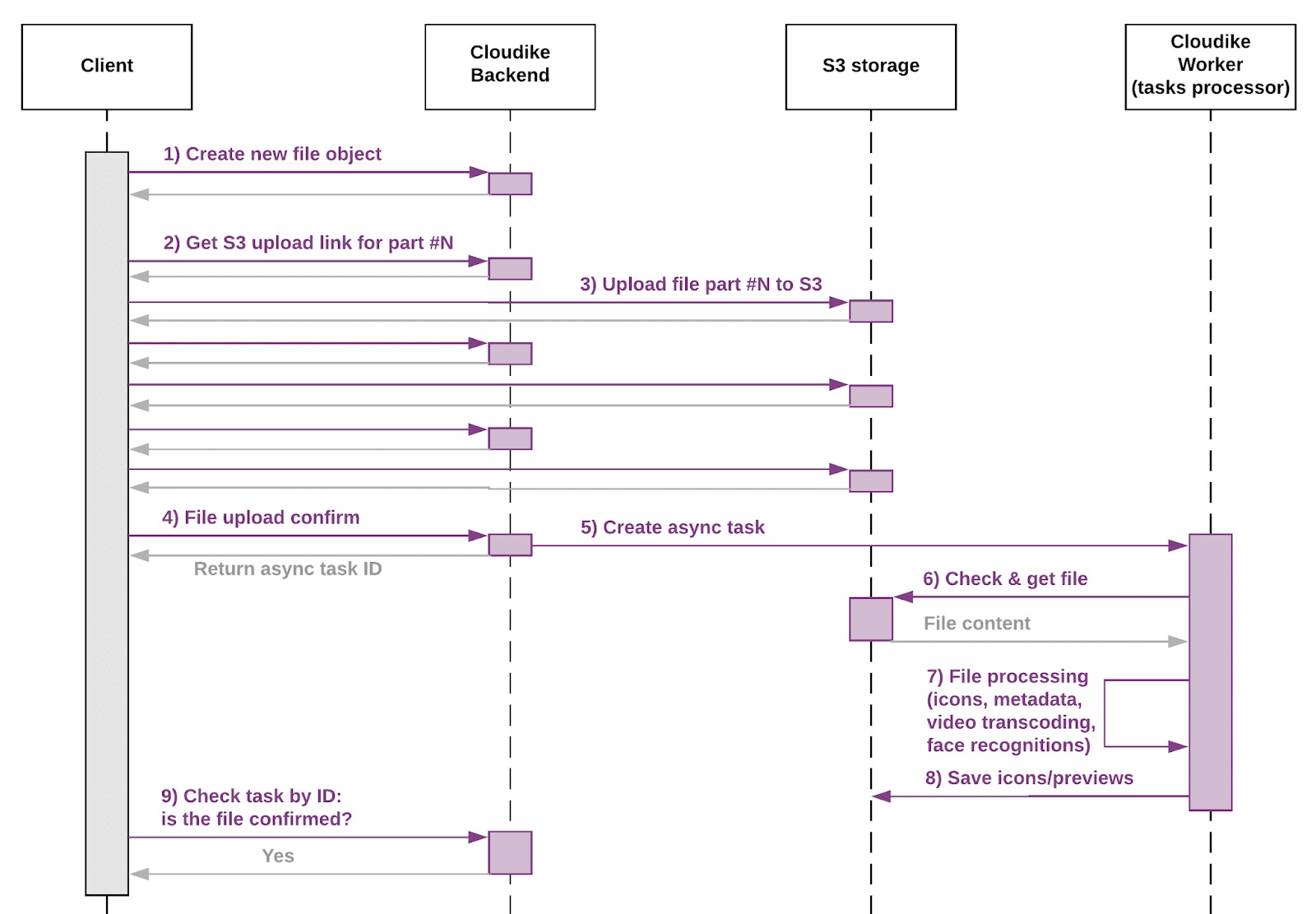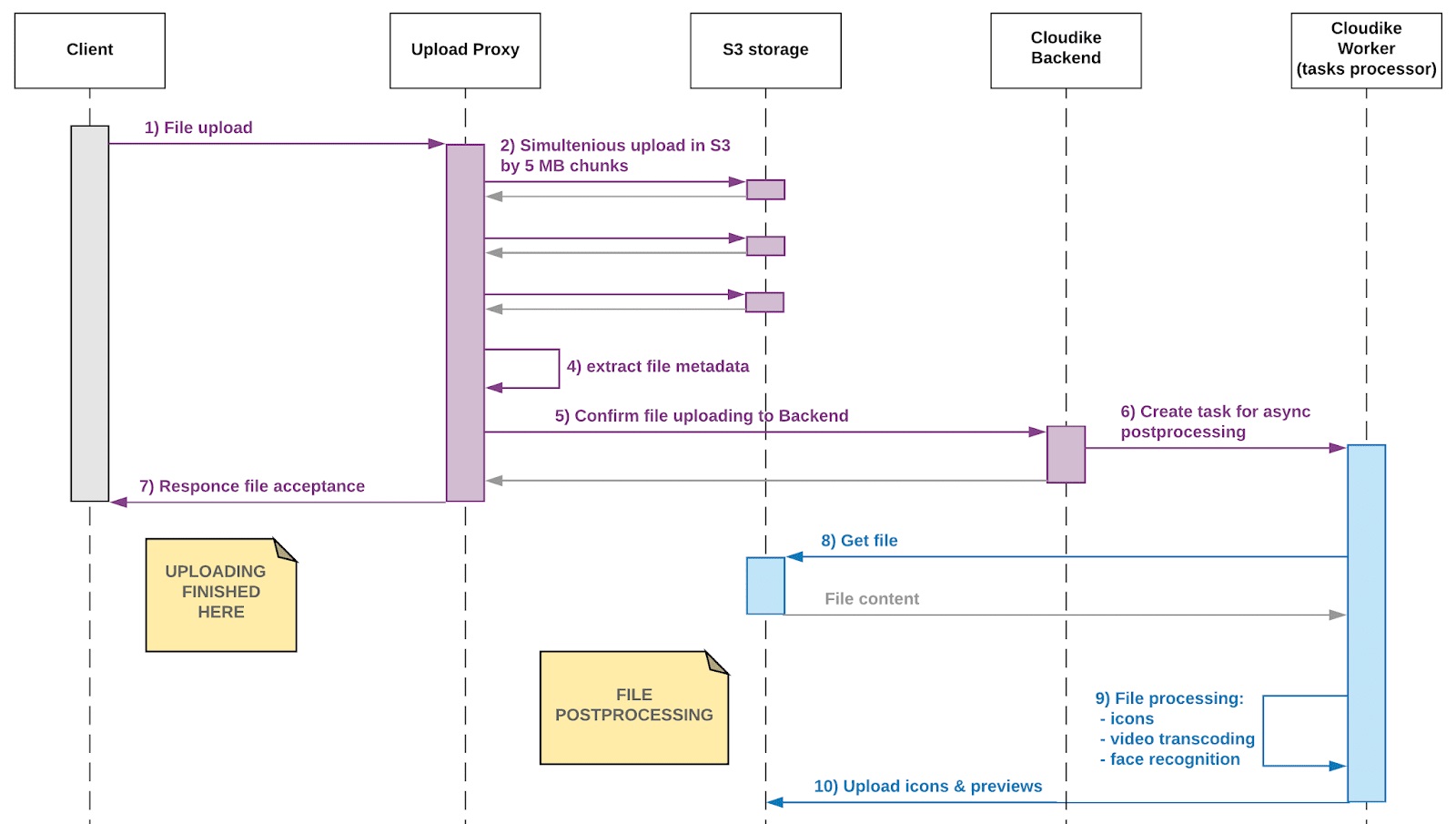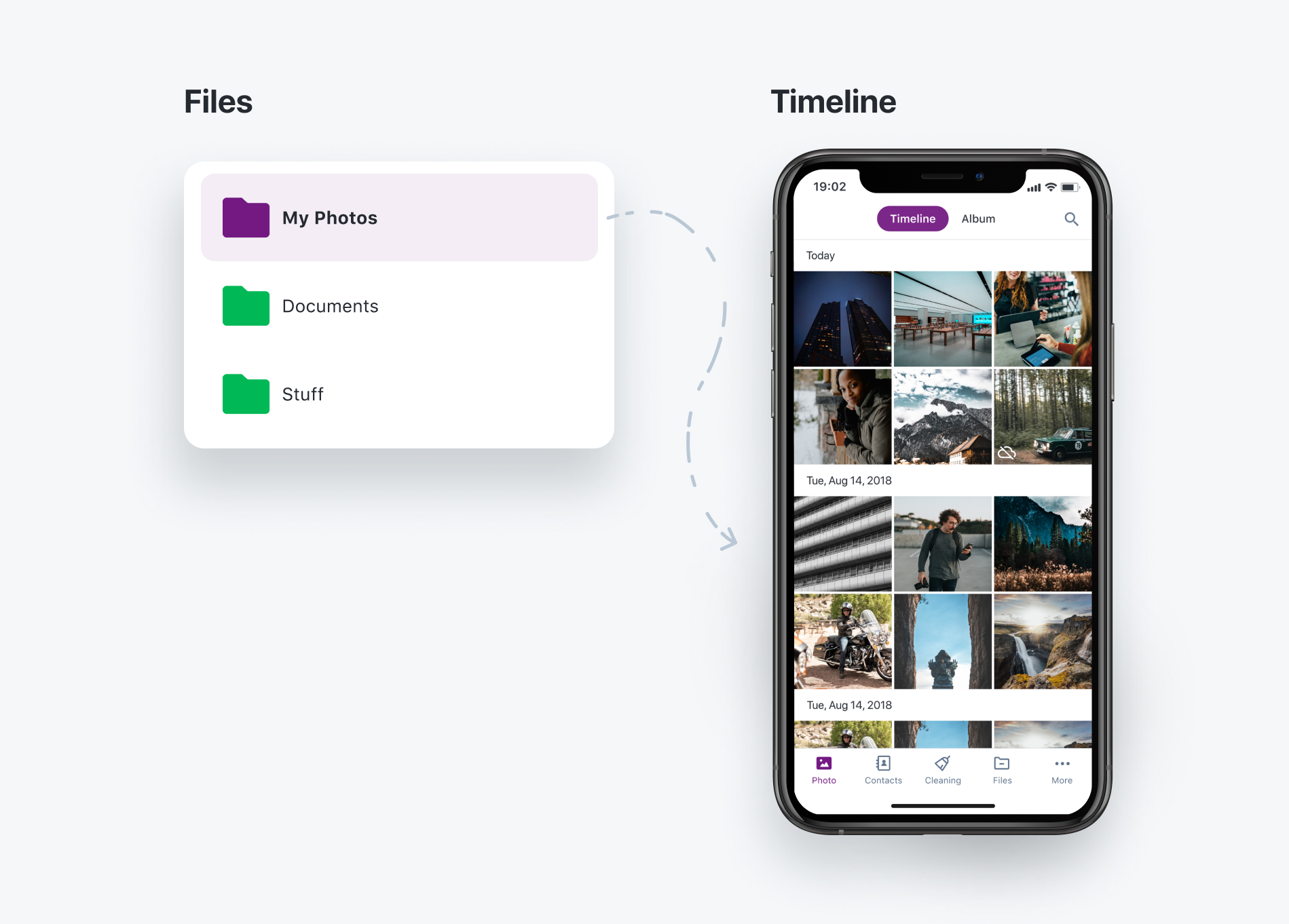Cloudike Moves to New Project in Lokalise
Cloudike Moves to New Project in Lokalise
Cloudike team has introduced the new Lokalise project "Cloudike Shared 2.0" which allows you to use screenshots when localizing the app strings.
Now, you can be sure that you are localizing the string you need, as screenshots for all keys are available.
To localize a specific string, you need to find a corresponding key using the search bar in the upper right corner of the screen. After the key has been found, you need to enter a translation for your language below the localized string.
If you want a custom-made key, it is necessary to copy this key from the Cloudike Shared 2.0 project and add it to the company project with the customized (required) string.
Since the project is shared by different customers, you need to agree upon the changes with the Cloudike team.
The project is available through the link: https://app.lokalise.com/project/130440745f1ec2806c9763.26690656/?view=multi